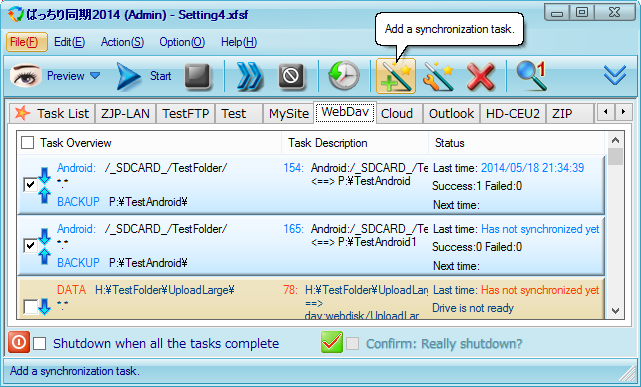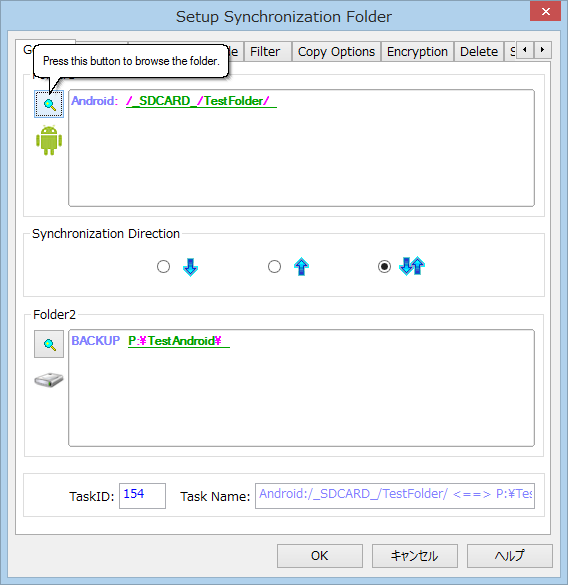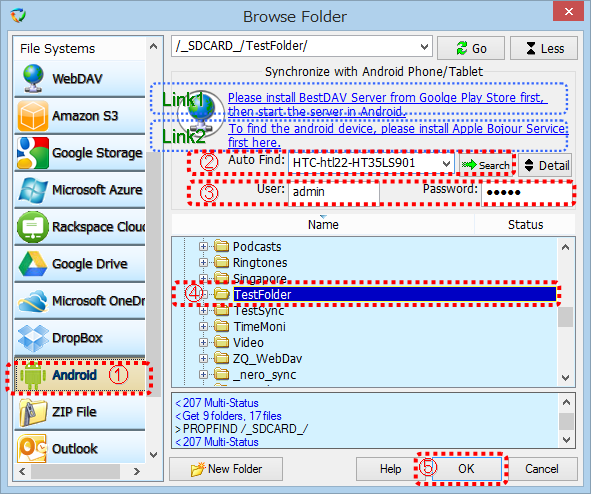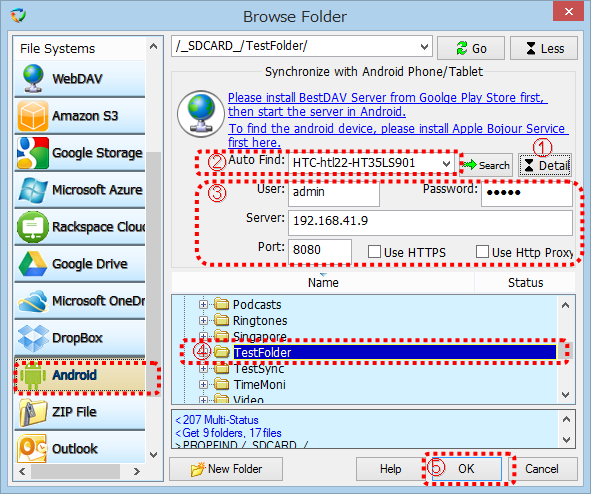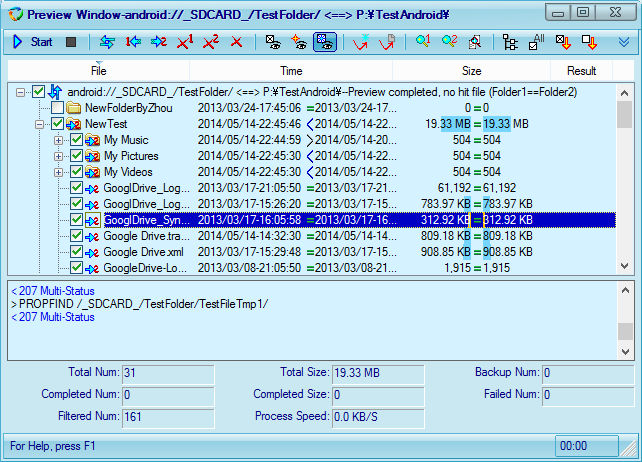Synchronise an Android folder with a Windows folder using BestSync
By using BestSync synchronisation software, it becomes
very convenient to synchronise an Android folder with a Windows folder, such
backup new photo files to Windows folder or NAS drive. If two-way
synchronisation is selected, only updated files in Android are copy from Android
device, or changed files in Windows are copied to Android device.
How to setup a task to synchronise with Android device?
|
In BestSync main window, click "Add a synchronisation task" button to add a task. |
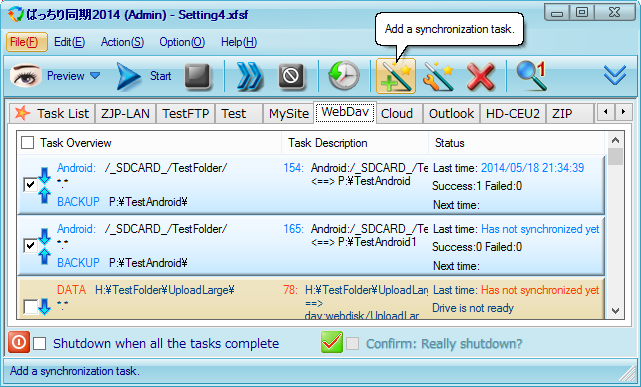 |
|
In the task wizard, setup the synchronisation folders.
- Click the browsing button of Folder1 to select the folder in Android device.
See the steps of next paragraph.
- Click the browsing button of Folder2 to select the folder in Windows' local
drive, or any other folder such as NAS folder, Cloud Storage folder that
BestSync supports.
- Click the "Next" button.
|
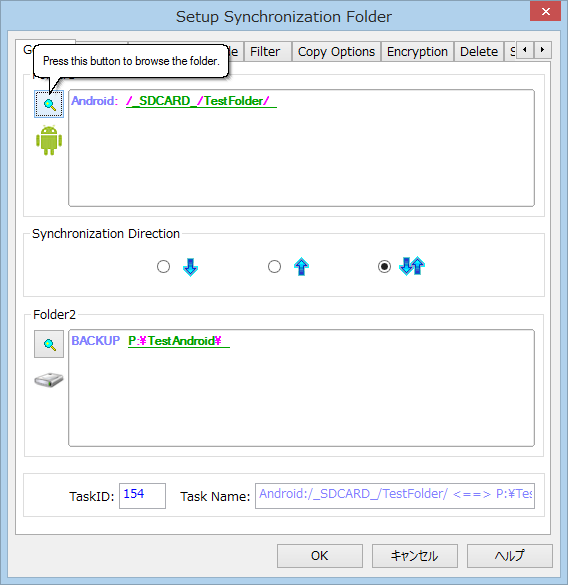 |
|
The following steps are for selecting the folder in BestDAV SebDAV server.
- Select "Android" in the list of File Systems.
-
(1) If the Android device has not installedBestDAV WebDAV Server, click the "Link1"
in the right screenshot, to install BestDAV from Google Play to the Android device. After
installed BestDAV, start the server.
(2)For detecting the IP address of the Android device, please install Apple Bonjour
Service by clicking "Link2" in the right screenshot. If Bonjour is installed,
BestSync can find the IP address of the Android device even if the IP address of
the device is changed.
(3)BestSync usually detects the Android device that has started the BestDAV server automatically. You can also click the "Search" to find the Android
device.
If the Android device is listed in the combo-box, select the device.
- Input the account of BestDAV WebDAV server. The default User is
admin.
The default Password is
admin.
You modify the account in BestDAV WebDAV
Server.
- When the folders in Android device is listed in the tree view, select a folder
that you want to synchronise with.
There are some special folders defined by BestDAV.
"/_SDCARD_/" is the internal memory card. "/_EXT_SD_/" is the first external SD
card. "/_EXT_SD2_/" is the second external SD card if have.
If the folders are not listed in the tree view, you can click "Go" button to
update the tree view.
- Click OK to end the browsing dialog box.
|
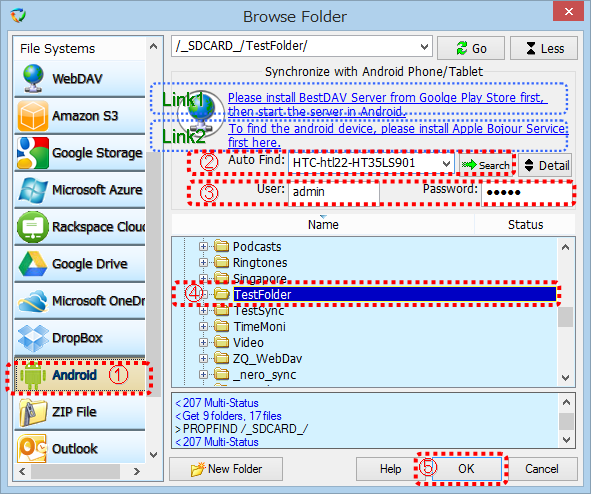 |
|
If Apple Bonjour Service has not been installed, of the auto-detect function can
not find the Android device, follow the below steps to setup the WebDAV server
manually.
- Click "Detail" button to show the detailed settings.
- Select "Manual Setting" in the "Auto Find" combo-box.
- Input the IP address and port number according to the display url in BestDAV
main window. If SSL setting is enabled in BestDAV server, check "Use HTTPS"
option.
- If the folders are not listed in the tree view, click "Go" button to update the
tree view. When the folders in Android device is listed in the tree view, select
a folder that you want to synchronise with.
- Click OK to end the browsing dialog box.
|
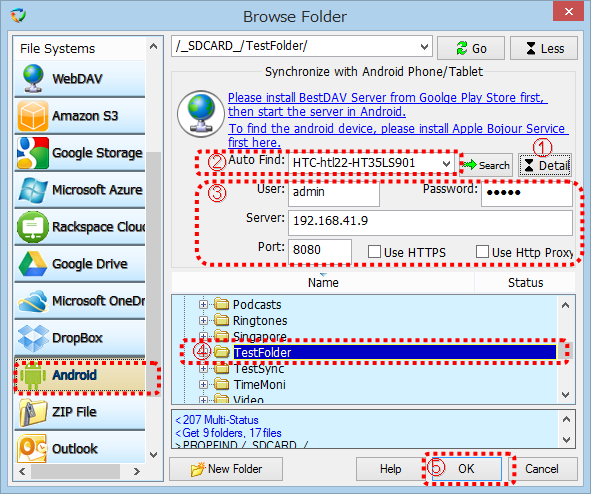 |
|
Select other synchronisation options in BestSync task wizard, such as the
synchronisation direction, and the schedule etc. Click "Finish" button in the
Wizard to end the setup dialog box.
- It is recommended that you click the "Preview" button in the BestSync main
windows to start the Preview of the task to see if you have select the
synchronisation options as your needs before start the synchronisation. At the
bottom of the Preview window, there is a log window, it displays all the command
that BestSync sends to BestDAV WebDAV Server, and all the response from the
server. If any problem happens, you can know what happened.
- Finish.
|
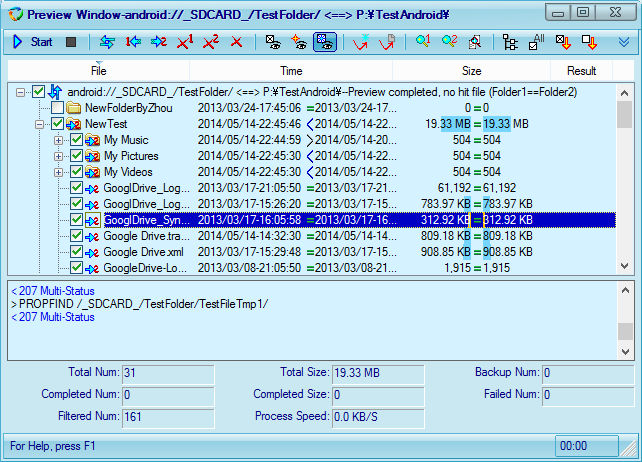 |
Copyright © 2009 - 2022 RiseFly Software. All rights reserved.