Support
Questions about license and activation
Questions about FTP synchronization
Report Error to RiseFly Software
How do I use BestSync for data backup?
>>Tutorial for sync with FTP server
>>Tutorial for sync with network folder
>>Tutorial for downloading large files from web server
BestSync integrates a backup mechanism. All the files changed or deleted at
the synchronizing time are backed up. BestSync can also backup a full version of
your data. BestSync maintains the history versions. You can restore the files
from the history versions and compare the difference between the files.
Just
select the "
Backup changed files when synchronizing (deleted or replaced)"
option in the "Backup" wizard page.
Does BestSync lose or damage files during synchronization?
No, BestSync uses an intermediate file in the target folder during file copy. Only when the file is copied successfully, the intermediate is renamed to the target file. BestSync's backup mechanism ensures all the files changed or deleted during synchronization time are backed up.
Can BestSync synchronize the opened or locked files, such as database files?
Yes, BestSync supports "
Volume Shadow Copy Service
" of Windows Server 2012/2016/2019/2022, Windows 8/10/11, even opened files or locked files such
as SQL database files, OS registry files, Outlook PST files can be
synchronized/backed up correctly. Other software may fail if the files are
in use. You need not worry about this if you are using BestSync.
Just select
the "
Use ""Volume Shadow Copy Service" to copy opened
files,..."
option in the "Volume Shadow Copy" wizard page. If you are using 32Bit OS,
please download and use "SetupBestSync.exe /BIT=32" command line to install the 32Bit version of
BestSync.
Why did I fail to backup the opened/locked file?
BestSync can backup opened/locked files. if you failed to do it, please check the following points:
1. For backing up the opened files such as Outlook .pst file, you must check "Use 'Volume Shadow Copy Service' to copy opened files..." option in the "Volume Shadow Copy" wizard page. Please note the 'Volume Shadow Copy Service' option can only be used under Windows Server 2012/2016/2019/2022, Windows 8/10/11.
2. If you checked the "Use 'Volume Shadow Copy Service'..." option, but still can not copy the opened files, please check if the VSS functions correctly. You can confirm BestSync's log file to check if BestSync failed to create the VSS. The log file is in the following location:
If your OS is Windows XP, the log file is:
[OS Drive] :\Documents and Settings\All Users\Application Data\RiseFly\BestSync 20XX\service.log
If your OS is Windows VISTA, the log file is:
[OS Drive] :\ProgramData\RiseFly\BestSync 20XX\service.log
3. If you find that BestSync failed to create the VSS, please check if the VSS is installed correctly in the OS. Follow the following steps to check the VSS state:
- (1). Open the "Control Panel".
- (2). Click the "Performance and Maintenance".
- (3). Click the "Administrative Tools".
- (4). Double-click the "Services".
- (5). Please confirm if the "Volume Shadow Copy" service is in the list.
4. If you find that the "Volume Shadow Copy" service is not in the list. Please download it from the following URL and install it: http://www.microsoft.com/downloads/details.aspx?FamilyID=0b4f56e4-0ccc-4626-826a-ed2c4c95c871&displaylang=en
After the service is installed, please try to start it by double-clicking on it and pressing the "start" button to see if the service can be started correctly.
How to setup the task to run as a Windows Service?
1. If the task is set to synchronize with a network drive, please check this point first.
2. Set the task to run as a Windows Service in the schedule.
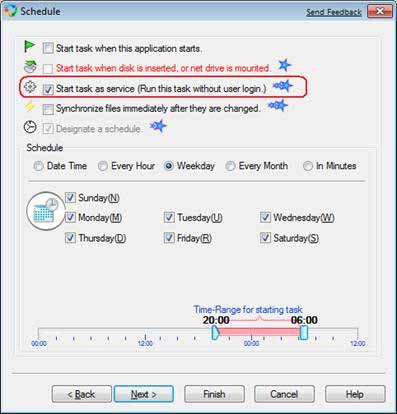
If the task is not running as a Windows Service, please check the following points:
1. Open the service manager of the "Control
Panel" to see if the "BestSync Service" is listed. The BestSync
installer will install the service automatically when it is installed.
If "BestSync Service" is not in the service list, you can install
the service manually by the following command line:
<X:\Program Files\RiseFly\BestSync 2023 >\BestSyncSvc.exe
/install
If the "BestSync Service" has not started, start the service in the Service Manager. (BestSync will start the service automatically when you set the task as a Windows Service.)
2. Please note to run the task as a Windows Service, you need the Business License.
How can I avoid the "No more connections can be made to this remote computer because there are already as many connections as the computer can accept." error? or
How can I avoid the "Drive is not ready" error when synchronizing with a net folder as windows service?
When the task synchronizes with a network drive (folder), and is set to
run as Windows Service, after the task runs for a period, the task ends with
"Drive not ready" error. In the "Option"/"View Log File" dialogbox, there is
an error string "No more connections can be made to this remote computer
because there are already as many connections as the computer can accept."
The cause of this problem:
Windows 7/8/10 only allow a maximum of 10 sessions for sharing folders over
the network at the same time. And when tasks are running as Windows Service,
each thread uses one session. To avoid this problem, please try the
following settings.
1. If all the tasks can run under the same local user account, please try the following steps:
(1)Press "WIN+R" hot key, run "services.msc" to start "Services" manager:
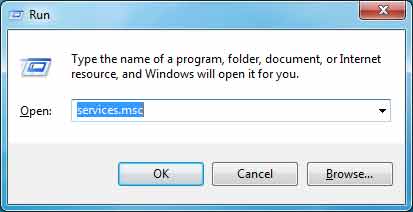
(2)Setup the logon account of BestSync Service:
Select "BestSync Service" in the service
list:
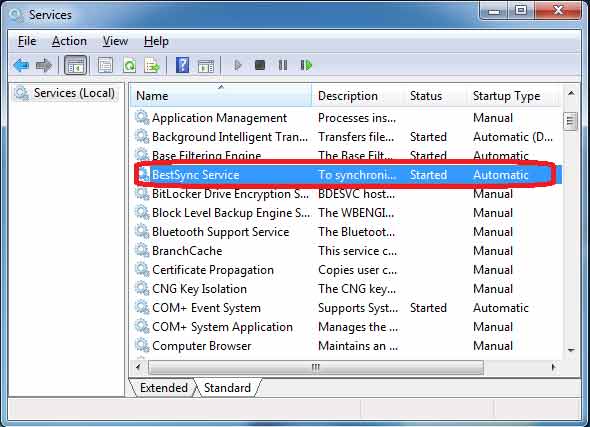
Start "Services" Program
Double click "BestSync Service" to show the
property:
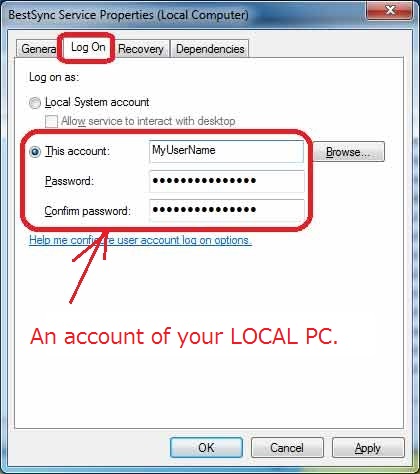
Setup a local account that BestSync Service will run under it.
(3)In the "Browse Folder" dialog box, leave "Local User" and "Password" empty in the "Impersonate a local user when run as windows service" setting group.
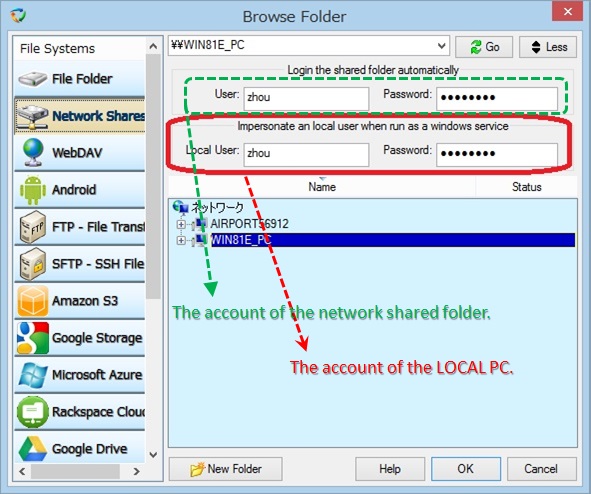
This will let BestSync Service use the account set in the property of the service. In this way, all the threads that logon to the same net folder will use only one session.
2. If the tasks must run under different local user accounts, please do not use "Process multiple files simultaneously" option in "Copy Options" of the task setting.
How to force BestSync to copy NTFS permissions?
There is a "Copy NTFS permissions" option in "Copy Options" setting TAB,
please check this option.
Because the above option needs the administrator privilege, please also start BestSync with administrator priority.
You can run BestSync as administrator automatically by checking the following global option:
Click "Option"/"Option" menu.
Check "Start BestSync when windows starts", "Run as administrator" option in the "General" setting tab.
At the first time, please exit BestSync, then start BestSync by "Run as administrator" context menu.
Is there a limitation on the number or the size of files that BestSync can process?
For the file number, BestSync is designed to use the smallest memory to
analyze the file change. We have tested BestSync 32 Bit version on the
system that has 2G memory, BestSync can synchronize folders that have
more than 3,000,000 files. We recommend you to use the 64 bit version of BestSync
if you need to synchronize folders that have more than 3,000,000 files.
For the file size, BestSync uses 64-bit integer to record file size, almost
all the files in the real world can be processed.
How does BestSync determine whether a file has been changed?
Here are the basic principles of BestSync's synchronization algorithm:
- The main algorithm of BestSync to detect file change and deletion .
- Implements 1-directional or true bi-directional synchronization.
- Uses windows shell APIs routines only. No system injection, hooks, drivers or other tricks.
- File and folder metadata for each synchronization session is collected and stored in a database.
- Recent changes are detected from file timestamps and last collected data.
-
Timestamp comparing rule:
1. When sync between FAT and NTFS, if the difference of the file timestamp is less than 3 seconds, the file is seen as the same.
2. When sync between local and FTP server, time stamps are converted to UTC time, and if the difference of the file timestamp is less than 60 seconds, the file is seen as the same. - Changed or deleted files are backed up by option.
- No extra data files are generated in the sync folders.
- One-thread for one task for better performance.
How does the application handle deleted files and folders?
BestSync recognizes that you have added or deleted a file or a folder from one location, and adds or deletes it from the other (by option).
Why does my spyware guard application claim that BestSync may contain spyware?
This is because BestSync checks for software updates automatically. No personal information is sent over the internet. This function can be switched off in the option dialog box.
What type of files can be synchronized?
BestSync is designed to synchronize and backup personal data or
enterprise data.
For instance, MS Office documents, pictures, mailbox
files, web contents or any other files. Data replication between computers
or removable media allows you to use and modify them when you want and where
you want: at home, in the office, on a business trip and so on. Furthermore,
you get data backup with no additional effort.
Synchronization of system folders is very simple, only a one click selection in the folder list. For example, "My documents", "My Pictures", "Outlook Express" mailbox, "My favorites", "CD Burning" etc.
How does BestSync synchronize two computers by an USB drive?
You can use virtually any removable device to synchronize your data between computers:
- USB Drive
- Removable Hard Drive
- Zip Drive
- Floppy Disk
- Flash Memory Card
- MP3 Player
- Digital Camera
BestSync can compress and encrypt files to the removable media, and
decompress and decrypt the files from the removable media. BestSync protects
your data even if you lose it.
BestSync handles the insertion trigger
event to sync the files with the removable media automatically, when the
task ends, just take out the drive directly, because BestSync flushes the
drive to ensure all the files have been written out.
Why does the system sometimes assign a different drive letter to my USB devices? How do I set up BestSync to synchronize with a specific device?
BestSync identifies a removable drive by the volume label, serial number
of the drive.
If the USB device is mounted to a different drive letter,
or a different USB device is mounted to the same drive letter, BestSync will
not act by mistake.
To assign the USB device to the same drive letter, go to Control Panel/Administrative Tools/Computer Management. Select Disk Management. Click the right mouse button on the drive. Select "Change the Drive Letter and Paths..." for the drive and then assign the letter you want to the drive letter you specified.
How do I synchronize Outlook email and contacts etc between my laptop and desktop PCs?
Before setting up synchronization tasks in BestSync, please set up the same
email accounts in Outlook on both your laptop and desktop PC, and ensure that
Outlook can send and receive email. Then set up two synchronization tasks,
one on the laptop, and the other on the desktop:
1. On your laptop, create a task profile like this:
Folder1: In the "General" wizard Page, Select "Outlook" in the combo box,
Folder1 is set to "Outlook|\" automatically.
Folder2: Set to a shared folder or a folder in USB drive.
2. On your desktop PC, create a task profile like this:
Folder1: In the "General" wizard Page, Select "Outlook" in the combo box,
Folder1 is set to "Outlook|\" automatically.
Folder2: Set to the same folder as the task on the laptop.
Please note that 32bit BestSync can only sync with 32bit Outlook, and 64 bit BestSync can only sync with 64bit Outlook.