BestSync Key Features
Multiple groups and multiple tasks
Set up multiple groups and multiple synchronization or backup tasks.
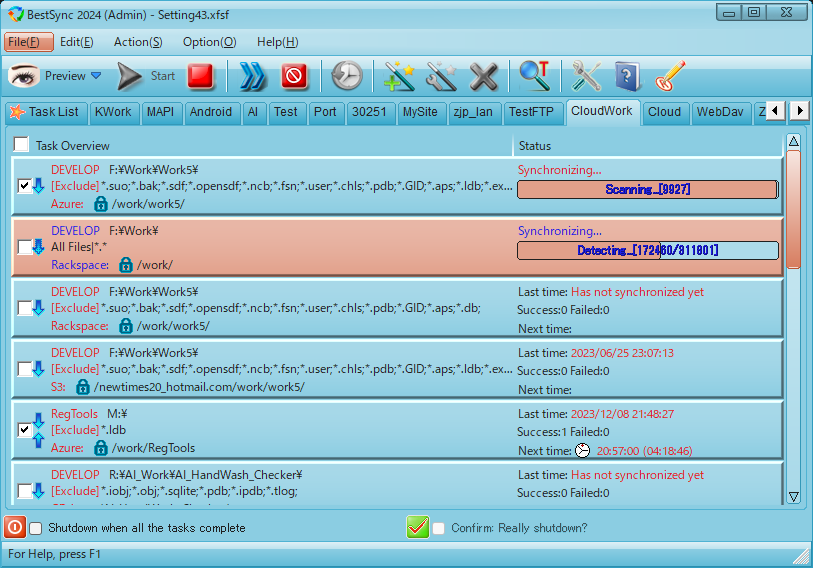
Multiple tasks can run simultaneously.
Preview - Confirm or modify the sync action before running
Tasks can be started in preview mode, allowing you to modify the synchronization action of the
files, confirm the result of the synchronization, or start the comparison
tool to view the differences between the files on both sides.
You can also exclude files, sub-folders, and file types from the synchronization in the preview.
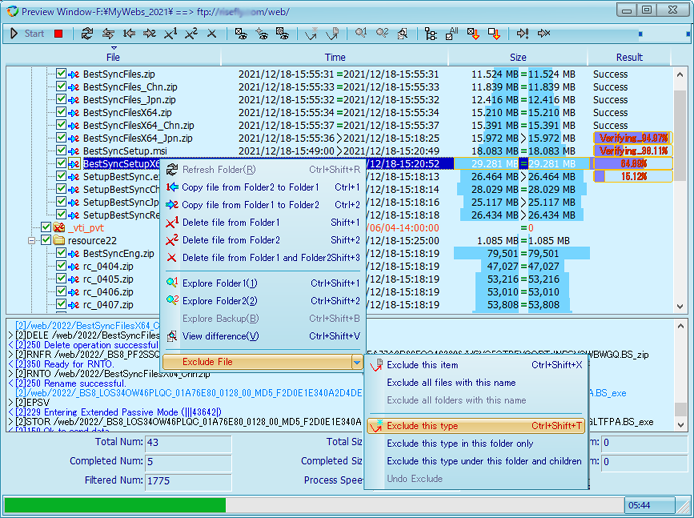
Easy to use - Very intuitive user interface
Set up the sync-task using the task wizard. All advanced features are easy to select options in the wizard.
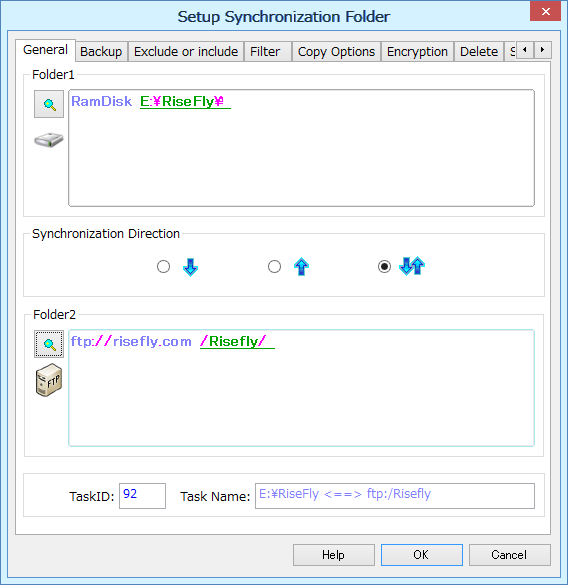
Set up two folders to be synchronized using the folder browser.
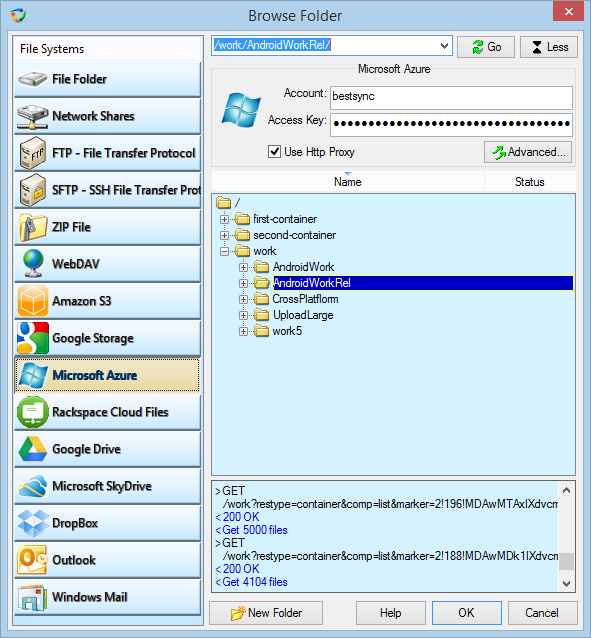
Synchronize files - Work with 2 or more computers
Single-Directional, bi-directional synchronization and file mirroring feature ensure your workstation, laptop, and networked computers have the same files. BestSync can detect and synchronize file changes automatically, such as creating, updating, deleting and copying files in subfolders.
Backup & Restore files - Protect your data
Back up your important files anytime with a single click, and use the flexible scheduler to automate your backups.
Before synchronization, BestSync makes a backup of all the files that will be replaced or deleted during the synchronization . This is theunique and most important option of BestSync when synchronizing from multiple locations. When disaster strikes, restore the backup data easily.Incremental backups and full backupsare supported.
Synchronize local folders with FTP/FTPS/FTPES/SFTP server - Online file access
Bi-directional synchronization of only changed files with FTP server.
Automatically download/upload only changed files from/to FTP server. Supports FTPS (FTP over TLS/SSL),SFTP (SSH File Transfer Protocol).
With BestSync, publishing your website becomes easy and fast, only changed files are transferred to the server, and deleted files on one side can be automatically removed by option.
Synchronize local folders with WebDAV collection - Online file access
Synchronize only changed files with WebDAV collections in both directions. BestSync is also a powerful tool for downloading large files from a website in a stable way. Here is the tutorial.
Synchronize local folders with cloud storage - Access cloud storage
Synchronize only changed files with Amazon S3, Google Storage, Windows Azure, Rackspace Cloud Files, Microsoft OneDrive, Google Drive, DropBox in one or two directions.
BestSync can also encrypt the changed files with AES 256 bit before uploading them to the public storage.
Synchronize a folder with a ZIP file with advanced filtering.
Only changed files are included in the ZIP file and deleted files are removed from the ZIP file. Support AES (Advanced Encryption Standard) 128bit/256bit cryptographic algorithm to protect the Zip file with password.
Synchronize with MS Outlook email
Synchronize emails, contacts, calendar, etc. with MS Outlook via USB, FTP, etc. BestSync copies only new emails, contacts and schedules.
Fast filtering - Backup selected file types
Wildcard patterns can be used as filter conditions. The wildcard patterns can be part of the file name, extension, and wildcard characters (*,?,#). A file type selector makes it easy to select file types.
Include and exclude filters - Back up only important data
Sub-folders and files can be specified to be included or excluded from the synchronization.
Support FTP proxy, HTTP proxy.
Enterprise users can synchronize local folders with FTP/WebDAV/Amazon S3 cloud storage on the Internet behind the firewall.
Encryption & Compression - Keep your data private
BestSync can encrypt the files before uploading them to the FTP server and public cloud storage. BestSync can also protect your files before copying them to a USB drive in the office, files are encrypted and compressed. And when the files are synchronized back to a home PC, the files are decrypted and decompressed. So it is safe even if the USB drive is lost. The default cryptographic algorithm isAES (Advanced Encryption Standard) 256-Bit.
Copy NTFS permissions - Simplifies security management.
Support Security Protocols.
Support FTPS (FTP over implicit TLS/SSL), FTPES (FTP over explicit TLS/SSL), SFTP (SSH File Transfer Protocol).
Copy open / locked files
Support "Volume Shadow Copy Service" of Windows 8 / 10 /11, Windows Server 2012 / 2016 / 2019 /2022. Even open or locked files, such as SQL database files, Outlook PST files can be backed up correctly, and no need to close the opening program.
Run as a Windows Service, No need to log on
This is very suitable for a server to back up changed files, and a workstation to back up files to a server. When synchronising with a network drive or shared folder. BestSync can impersonate a local user and log on to the network resource.
Real-time Synchronization
Synchronize files as they change. BestSync monitors folder changes. If a file is changed, deleted, or renamed, it is immediately copied to the target folder, deleted or renamed.
Parallel Synchronization

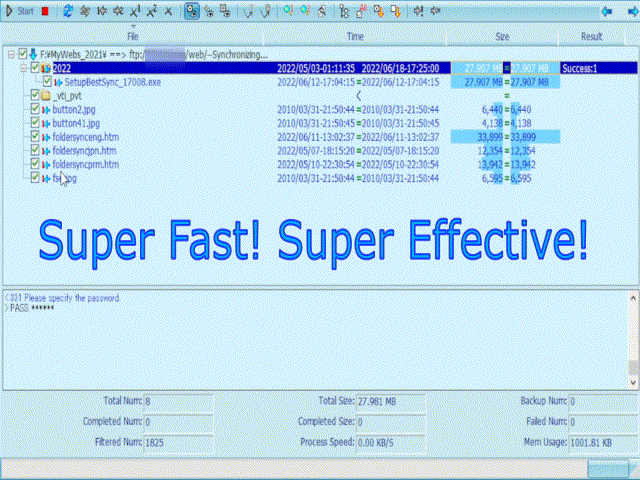
- Scan fast! Scan multiple folders at once to reduce preparation time.
- Fast Sync! Copy multiple files at once to reduce sync time.
- Fast Download! Download a large file in multiple segments using multiple threads.
-
 Support multi-part file upload to Amazon S3, Windows Azure, Rackspace Cloud Files, support upload/download huge file larger than 3G bytes.
Support multi-part file upload to Amazon S3, Windows Azure, Rackspace Cloud Files, support upload/download huge file larger than 3G bytes.
- Avoid disk fragmentation even when copying multiple files simultaneously.
Resume a file transfer from the last breakpoint.
This feature ensures that large files are successfully copied. This feature applies to FTP server, WebDAV, cloud storage, network drive and shared folder.
Bandwidth control for downloading and uploading files.
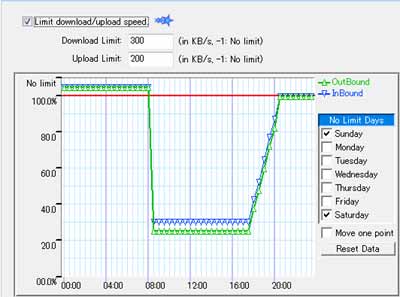
Limit bandwidth using the preset speed control chart.
Intelligent automatic conflict resolution
Detect when files are copied, deleted or moved and automatically take appropriate action.
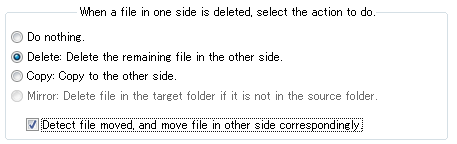
Protect your data against ransomware.
This option is designed to protect your data from ransomware. Ransomware is a type of malicious software that performs a cryptoviral extortion attack that blocks access to data until a ransom is paid and displays a message demanding payment to unlock the data. Ransomware can encrypt the victim's files, making them inaccessible, and demand a ransom to decrypt them. As ransomware encrypts all files in a folder or drive, by setting a threshold here, such as 95%, BestSync can stop synchronisation, protecting the files in the backup folder from being damaged.
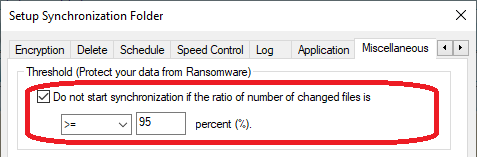
File modification time synchronization.
BestSync supports MDTM, MFMT, SITE UTIME commands to copy the timestamp to the file uploaded to the FTP server. BestSync also attempts to copy the timestamp to the file uploaded to the WebDAV server and cloud storage (if this type of feature is supported by the server).
Detect time zone, resolve conflicts caused by daylight saving time changes, preserve FTP file timestamp.
Files can be synchronized correctly even if the client and server are in different time zones. The timestamp difference caused by the Daylight-Saving-Time changes can be ignored with an option.
No file crash! No file lost!
No files will crash during synchronization. BestSync uses a temporary file as the target, only the temporary file has been successfully copied, it will become the target file. Files replaced or deleted during synchronization can be backed up and restored later.
Verify file after synchronization - Ensure files are successfully copied.
BestSync can use the verification method (CRC32, MD5) provided by the FTP/WebDAV/cloud storage server to verify that the files have been successfully transferred. If the server does not support this type of function, BestSync verifies the file by comparing the contents.
Versioning - Preserve previous versions
The date and time of the synchronization can be used to create a sub-folder to store the backup files, and a backup comment can be attached to the sub-folder. Old versions can be automatically deleted with an option.
Trigger task by removable media insertion event or disc mounting event.
When the USB disk is inserted into the PC, all updated files are compressed and encrypted on the USB disk. When the synchronization is complete, BestSync will flush all the data to the USB disk, it is safe to remove the USB from the PC.
BestSync can automatically change the task setting if the drive is mounted to a different drive number than the original task setting.
(BestSync Portable Version optimized for portable use, no need to install, just unzip the files to the root folder of the removable drive).
Log view - View the sync history
Log view allows you to see the difference between the current version and the backup versions, and to restore the backup file to the source folder. Export log data to a CSV or HTML file.
Email Sync Result - Monitor the task remotely
Report the sync result by email. The sync result is a zipped HTML file. BestSync supports SMTP authentication, such as "AUTH CRAM-MD5" or "AUTH LOGIN".
Full Unicode and long filename support
BestSync can synchronize file names with Chinese, Japanese, Korean and other characters. BestSync also supports long file names of up to 32768 characters on the NTFS file system.
Auto Shutdown option to automatically shut down the computer when all tasks are completed.
Command line arguments to lock the computer, minimize to a tray icon, start tasks or shut down.
Easily encrypt or decrypt files
Insert a context menu "Encrypt <==> Decrypt" in Windows Explorer, it is easy to encrypt and compress files or decrypt and decompress files from this menu.
Easily extract pictures from your digital camera.
Digital camera pictures can be automatically moved to a designated folder and rules can be set to rename the picture names.
Other features
- Portable paths for removable drives, BestSync uses the volume label and serial number to identify the removable drive. so even if the removable drive is mounted to a different drive letter, BestSync can recognize it.
- Automatically log on to network shared folders before synchronizing.
- Automatically reconnect to remote folders if they are disconnected during Analyse or Sync.
- Copy Symbolic Link, Symbolic links can be copied as links (copy as is) or as files they point to.
- Free Space Required Predicted, calculates the free space required to complete the sync before you start.
- Low Memory Usage,BestSync uses the least memory of the main competitors.see Compare with main competitors.
- File timestamp translation for non-preserving file systems, for file systems that do not preserve file modification time when copying, BestSync implements a novel time translation technique that makes the timestamp appear to be preserved by the copy action.
- Run other sync tasks sequentially after synchronization. Run sync task/application before and after synchronization.
- Run sync tasks from the command line.