How to setup a task to synchronise with Google Storage bucket, Google Storage Bucket?
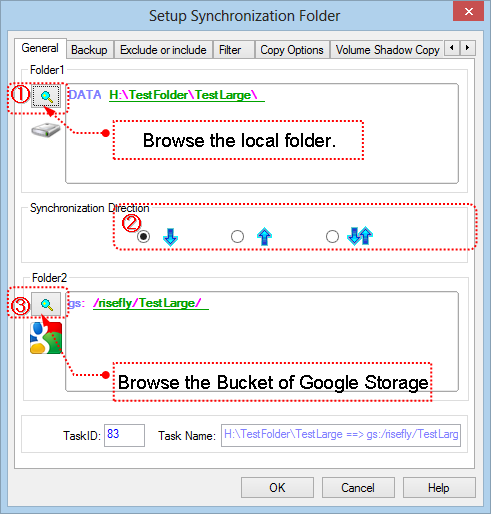
1. Click![]() to select the local folder into the "Folder1" edit box.
to select the local folder into the "Folder1" edit box.
2. Select the synchronisation direction.
 : One-way synchronise from Folder1 to Folder2.
: One-way synchronise from Folder1 to Folder2.
 : One-way synchronise from Folder2 to Folder1.
: One-way synchronise from Folder2 to Folder1.
 Two-way synchronisation.
Two-way synchronisation.
3. Click![]() to show the "Browse Folder" dialogbox to select the Bucket of Google Storage into the "Folder2" edit box.
to show the "Browse Folder" dialogbox to select the Bucket of Google Storage into the "Folder2" edit box.

(1). Select "Google Storage" in the "File System" list.
(2). Setup the parameters for connecting to the Google Storage server.
Input "Access Key ID" (20 characters, like "GOOGBRIXXXXXXXXXDOCM3".
Input "Secret Access Key ID" (40 characters, like "87KNbpXxxxxxxxxxxxwxxxxxxxxxXXXXxxxBxuK".If http proxy is necessary in your network environment, please check "Use http proxy",HTTP proxy option dialog boxis shown, you can setup the HTTP proxy settings in the dialog box.
If you need to set some customized meta data to the file after upload it to Google Storage, press "Advanced" button to set the meta values.
(3). After setup the connection parameters, press "Go" button to connect to the Google Storage, the browser begins to list the folders into the tree view.
The log window (below the treeview) logs all the commands sent to the server, and responses from the server. If the connection between BestSync and server can not be established successfully, please check the log.
(4). Select the folder in the tree view.
(5). Click "OK" button to end the dialog box
4. Press "Next" to set other options, or press "Finish" to end the task wizard.