How to setup a task to synchronise with SkyDrive?
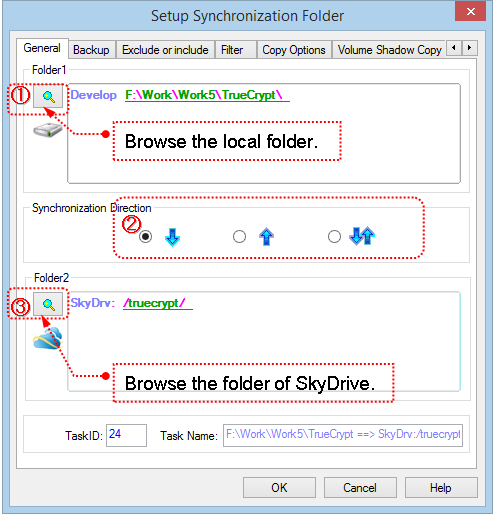
1. Click![]() to select the local folder into the "Folder1" edit box.
to select the local folder into the "Folder1" edit box.
2. Select the synchronisation direction.
 : One-way synchronise from Folder1 to Folder2.
: One-way synchronise from Folder1 to Folder2.
 : One-way synchronise from Folder2 to Folder1.
: One-way synchronise from Folder2 to Folder1.
 Two-way synchronisation.
Two-way synchronisation.
3. Click![]() to show the "Browse Folder" dialogbox to select the Container of SkyDrive into the "Folder2" edit box.
to show the "Browse Folder" dialogbox to select the Container of SkyDrive into the "Folder2" edit box.
(1). Select "SkyDrive" in the "File Systems" list.
(2). Setup the parameters for connecting to the Microsoft SkyDrive.
If you have not got an account, you can click "Sign in OneDrive, 5GB online storage for free" link to apply a Microsoft Account.
Email Address: The name of the Microsoft account.
Password: The password of the account.
Use http Proxy:
If the local computer is behind a firewall or NAT, usually the computer needs the proxy to connect to the SkyDrive server.
If this option is checked at the first time, the "http Proxy" dialog box will be popped up for setup up the http proxy server.
(3). After set up the parameters above, press "Go" button to connect to the SkyDrive server, and list the containers into the tree view.
The log window (below the treeview) logs all the commands sent to the SkyDrive server, and responses from the SkyDrive server. If the connection between BestSync and SkyDrive server can not be established successfully, please check the log.
(4). Select the folder in the tree view.
(5). Click "OK"button to end the dialog box
